How To Handle The Microsoft Internet Explorer Vulnerability
An Internet Explorer (IE) vulnerability was exposed over the weekend, as Microsoft disclosed zero day in all versions of IE. The vulnerability allows what is termed a “use after free” attack. The vulnerability affects IE versions 6-11.
The US government, US-CERT, advises Internet Explorer users to implement work-arounds or use of another browser until this problem is fixed via a patch from Microsoft. The next regularly scheduled patch release is the second Tuesday of May, the 13th. Swift expects Microsoft to issue a special out of cycle patch to fix the security issue.
In the meantime, here are some other browser options:
Google Chrome
Mozilla Firefox
Apple Safari
Opera
Technical Instructions:
For all Internet Explorer users, disabling Adobe Flash in IE will protect you from the IE vulnerability. This is not highly recommended, as this will also affect website viewing capabilities.
If users are running Windows XP, stop using Internet Explorer all together and switch to another browser as Microsoft will not make a patch for Windows XP. (Correction note – 5/1/14 Microsoft issued the patch to fix the IE vulnerability and included XP users even though Microsoft no longer supports the product otherwise.)
For users that are not using Internet Explorer 11 or those that are running a 32-bit version of Windows, Swift IT recommends that users download and install another browser.
Users of the 64-bit version of Windows 7, and all Windows 8 and Windows 8.1 versions, please follow the below Microsoft suggested work-around for Internet Explorer 11 to enable Enhanced Protected Mode (EPM).
To enable EPM in Internet Explorer, perform the following steps:
- On the Internet Explorer Tools menu, click Internet Options.
- In the Internet Options dialog box, click the Advanced tab, and then scroll down to the Security section of the settings list.
- Ensure the checkboxes next to Enable Enhanced Protected Mode and Enable 64-bit processes for Enhanced Protected Mode (for 64-bit systems) are selected.
- Click OK to accept the changes and return to Internet Explorer.
- Restart your system.
Most of the Microsoft work-around options are very cumbersome for non-technical users to implement. If you need help with the work-arounds or have any concerns, call 301.682.5100, 877.SWIFT.S.I (877.794.3874), or email to discuss with Swift IT.
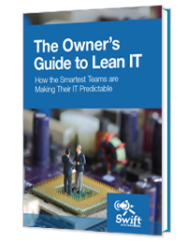
IT systems are foundational to modern businesses. Too often, that foundation is unsteady. Unpredictable outages, insecure networks, and unreliable performance from mission-critical systems can jeopardize your entire business.
There’s a better way. Learn how.
Get in touch with us for a free consultation with one of our technical experts. We’ll review your current systems, assess your needs, and identify the coverage options to best meet them.
Get in touch with us by phone:

